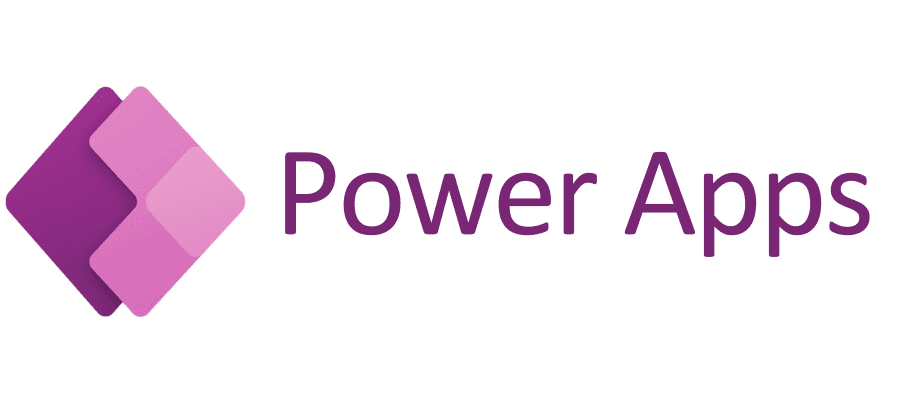
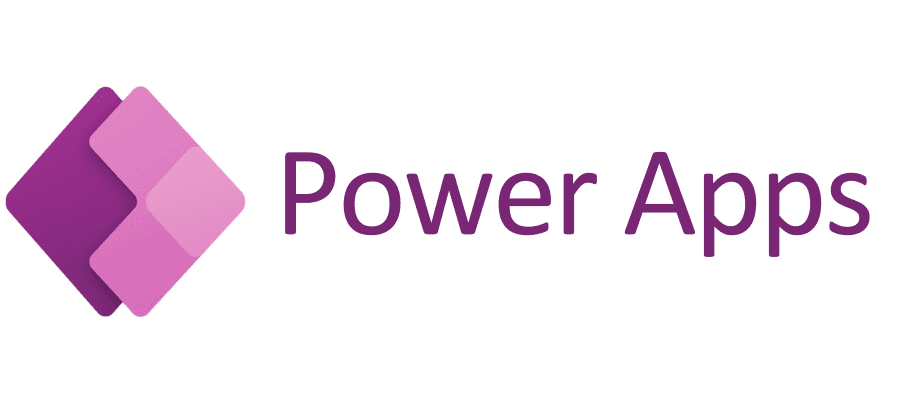
Imagine constructing a custom app without any prior knowledge of programming, like building the components of a Lego masterpiece, with step-by-step instructions. Welcoming to the Power Apps Microsoft's nimble platform that lets you develop powerful apps that meet your requirements. You may be a student looking to expand your knowledge, or a business professional seeking to improve business processes or a leader seeking options for your business this guide takes you through the fundamentals to know about Power Apps.
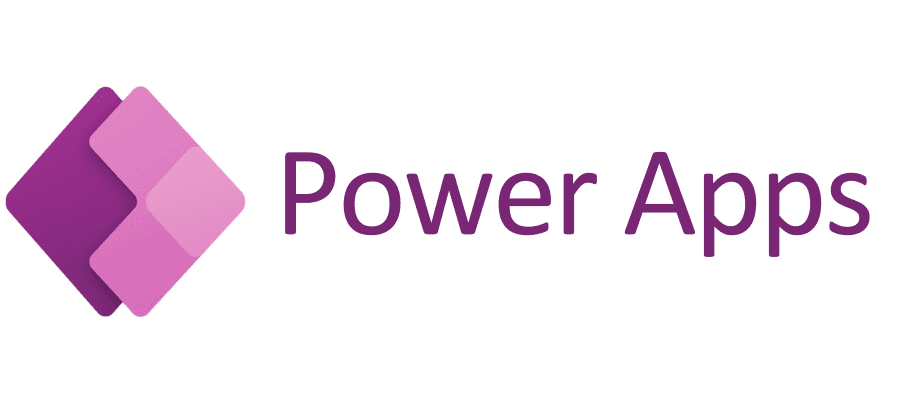
Consider Power Apps as a digital toolkit that allows you to create apps that require no programming similar to how modern coffee machines allow you to make the perfect cup without the need to be baristas. Power Apps is part of Microsoft Power Platform, designed to work seamlessly into Office 365, Dynamics 365 as well as the other Microsoft tools. You can create applications for web, mobile tablets which automate processes and streamline the workflow.
To start, go to your Power Apps portal. You will be able to sign in using the details of your Microsoft account. New users can try the free trial and gain an understanding of the software.
Pro Tips: Learn about the interface by looking at templates. Microsoft offers pre-built templates that show the power of the platform.
Power Apps offers three main types of apps:
Select the type of app that is most compatible with your objectives. For those who are new to the field, Canvas Apps are a great way to begin.
Data is the vital ingredient of every application. Power Apps lets you connect to a variety of sources of data, like:
As an example, suppose you're creating an app that tracks the inventory. You can connect Power Apps to the Excel spreadsheet or SharePoint list where the inventory information is stored.
In the editor of the app, drag and drop components like:
This is the point where imagination comes into play. If, for instance, you're developing an employee directory application, you could use the search box to sort employee names, and an image gallery to show contact information.
Power Apps comes with Power Fx, a formula language that can be added to your application. It's just as simple as working using Excel formulas. Here's an example of this:
If(Checkbox1.Value = true, "Approved", "Pending")
Test your app to ensure it works exactly as you intended. You can test it using Power Apps Studio to interact with your design and pinpoint any problems. Imagine this as testing a car prior to buying it. It's the chance to adjust your plan prior to deployment.
After you are satisfied, you can publish your application. You can distribute it to your team members or with external users. Based on permissions, anyone can access or edit the application if needed.
To put things in perspective, let's look at some possible scenarios:
Each case illustrates the power of Power Apps in reducing processes and saving time.
Power Apps allows everyone, regardless of background, to build strong applications that increase efficiency and creativity. It's more than just a tool. It's an intermediary between ideas and execution. Following the steps above, you're now ready to begin your journey. When you're developing an application to simplify personal tasks or address problems in your business, Power Apps provides the ability and flexibility to help you achieve your goals. Enrolling in a Power Apps course will help you gain practical experience and a thorough understanding of the platform if you are committed to improving your Power Apps abilities.
What are you planning to make in the near future? There are endless possibilities, and the decision is at your fingertips!
necessary, making this the first true generator on the Internet. It uses a dictionary of over 200 Latin words, combined with a handful
To learn more HTML/CSS, check out these tutorials!